Get Started
Before starting this guide, we first have to check some key information about your Chromebook.
Section I - Finding Your Board
- Go to
chrome://versionin a new tab - Find the line that says "Platform" and then find the text that says
stable-channel. Find the one-word board codename after that. This is your board name. Save it off somewhere, you'll need it in a bit.

If chrome://version is blocked, open Settings, go to About ChromeOS, click Additional details, click the copy icon, and paste the text into an editor to view the details.
Section II - Crosh Checks
- Now, we're going to check if various versions of
crosh, the ChRomeOs developer SHell are accessable on your device. - First, try to visit the following site:
chrome-extension://nkoccljplnhpfnfiajclkommnmllphnl//html/crosh.html. If it is blocked by an extension (such as GoGuardian or Securly) but doesn't display a "This page has been blocked by your administrator" page with a frowning page icon, or is unblocked altogether, then you can skip the next steps. - If that didn't work, press
Ctrl+Alt+T. A tab will open. If it too is blocked by an extension but does not produce a "This application is blocked by your administrator" error, then you can continue to the next step. If it is accessable, then you can also proceed.
Section III - Checking Google Services and Kiosk Apps
- Open your Files app. Check if you have a tab on the left labeled "Google Drive".
- Next, check for the Google Play app on your device.
- Log out of your device (
Ctrl+Shift+Q+Q) - Look at the bottom left of the screen for an "Apps" option. Remember if this option is there.
Section IV - Select a Method
To find the correct exploit method for your device, just follow this flow chart:
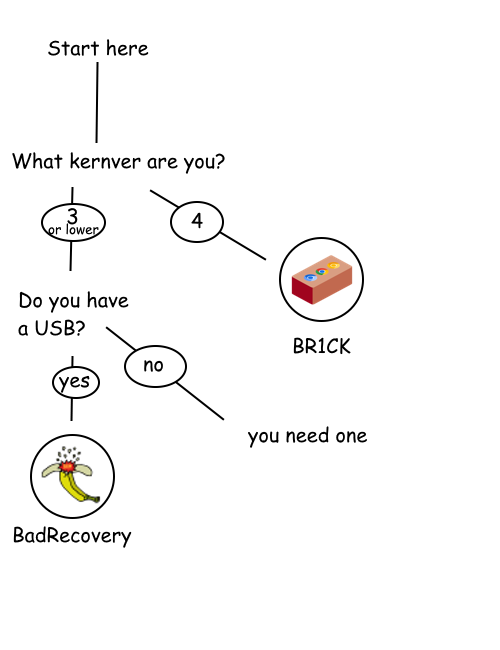
Next